IISAPP equivalent in IIS 7 and beyond
If there’s one change I hate about IIS 7 and beyond, it is the lack of the very useful IISAPP script that was present on IIS 6 installations.
Run it from a command prompt, and you will see a list of all running worker processes, the process id and the application pool name the process is serving. Very useful if you need to shut down a single site.
As I mentioned, that script was removed in IIS 7 and beyond. I find myself constantly running IISAPP without any luck several times a week, and I’ve decided that this is a habit that I cannot leave behind.
So, to solve the problem I’ve created a small .bat file called iisapp.bat and copied it to the C:\Windows\System32 folder. The content of the iisapp.bat file is just a single line, that does exactly the same as the old IISAPP did – just using the new APPCMD in IIS 7 instead:
%SystemRoot%\System32\inetsrv*appcmd list wp*
Now I can call IISAPP and see a list of running applications:
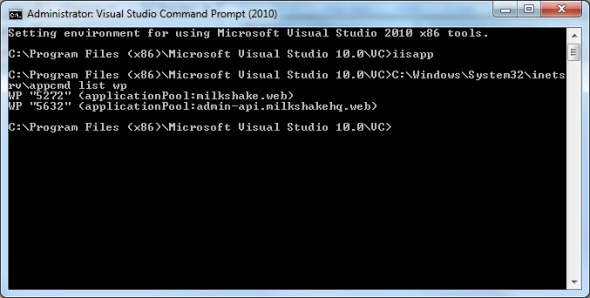
And now my day got a whole lot better. Since the BAT file was copied to the System32 folder, there’s no need to add anything to the PATH environment variable. This will work from any command prompt – just type iisapp and hit Enter.
### The Integrated Programming model in IIS 7IIS 7 comes with a bunch of improvements for developers. You can do a whole lot of exciting things even from web.config, but also from code.
To take advantage of the powerful integrated programming model, you need to set your application pool to use the Integrated pipeline mode. There’s no limit to what you can do.
I found a lot of great stuff in the book called Professional IIS 7 and ASP.NET Integrated Programming
IIS 7 (or 7.5) is still the preferred way to develop, test and deploy ASP.NET applications, and as a developer you must stay up-to-date on what your tools and framework has to offer!
